(Updated 29 Aug 2017 for Office 365).
One of the benefits to going to a liberal arts college is going straight to professors for help or advice. But outside of office hours, which should be posted on their website or in front of their office, how do you know when they are in? Other than teaching class, as faculty we spend a good chunk of our time going to various meetings, working in laboratories or libraries, and sometimes eating lunch.
One way to find out when faculty are available for individual meetings is to search through their schedule; many universities and colleges (like Davidson) now require their faculty to keep their Outlook calendar (or whatever office suite is used) up to date. The following instructions are specific to Davidson, but this functionality in Outlook is available to many others.
You do not need Outlook set up on your computer; as Davidson students, you can access Outlook through your web browser. Here are step-by-step instructions for using Outlook to stalk your professors. If you don’t feel like watching the video, you can read the instructions below the video.
- Go to your Outlook account, which at Davidson is “http://webmail.davidson.edu” (or “outlook.davidson.edu” or “office365.davidson.edu”) and sign in.
- Once you are logged on, you will either see the Office 365 web app or your outlook email (depending upon how you log in). But click the box icon on the upper left corner of the webpage and click on Calendar.
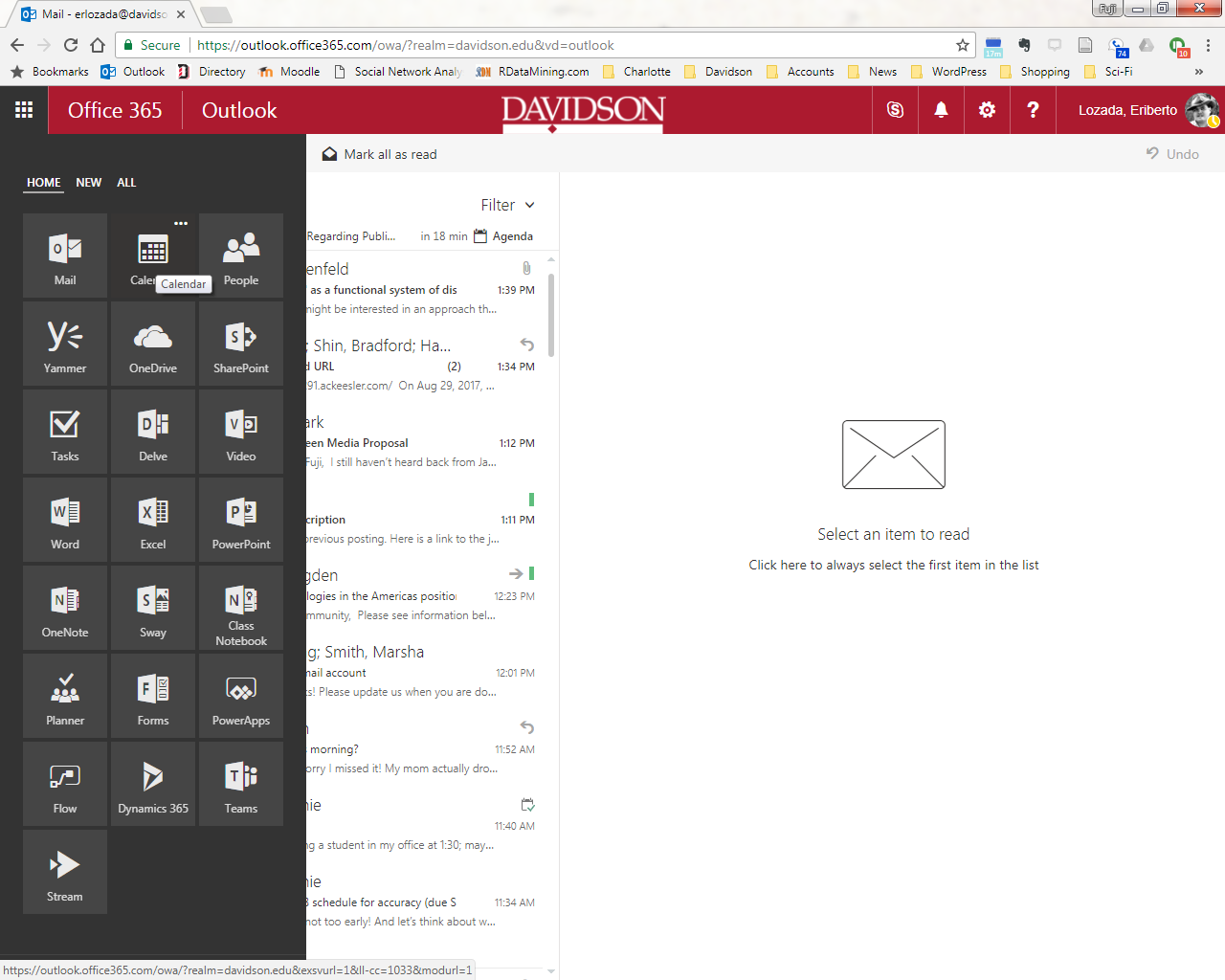
- Once you’ve clicked on Calendar, you will see your own calendar (which is probably empty, unless you use Outlook calendar to organize yourself). Then click new to set up a new meeting, and you will then see a new window pop up. Look for People and type in the name of the faculty member you want to meet (type in their surname). As a shortcut, you can type their userid (e.g., erlozada) and the faculty member should come up. Select the right person.

- On the right column that says Suggested times, you will see the date, duration, and a listing of times. If you’ve pre-selected a time, you can look in the People column to see if the faculty member is free. Otherwise, you can scroll down the Suggested Times column and see times that are open by looking for the meeting icon (see the picture below). You can change the date of the meeting by clicking on the date in the Suggested times column. Note: Times that are blank mean that time is not open; open times are those with the meeting icon.

- Once you found a time when your faculty member is free, you can either request the time by Outlook by selecting the start and end time at the top of the window and sending a meeting request or just note the time and date that is free and email the professor about meeting at that time. Double-check that you are on Eastern Standard Time. I’ve noticed some students have requested times when they think I am free based on Pacific Standard Time (which I believe is the default setting for Office). You can check this by clicking on settings (the gear), options, General, and then checking “Region and time zone.” Here’s a quick video to show you how to change your time zone settings:
This is the best way to pin down a time for an individual meeting with a professor. It’s much easier for your faculty member to schedule something like this, instead of sending two or three emails back and forth listing possible times to meet.
Office hours are also good times to meet, but that’s first-come, first-serve. With a scheduled appointment, you won’t have to wait.